In our digital-first world, the Portable Document Format (PDF) remains the undisputed king of professional document sharing. Whether it’s a client report, an invoice, a whitepaper, or an application form, the PDF is the format we trust to look the same on every device, preserving our hard work and professional image.
But have you ever received a PDF that was difficult to read, had broken formatting, or looked unprofessional? Creating a high-quality PDF isn’t just about converting a text file; it’s about understanding the principles of design, usability, and technology.
This comprehensive guide will walk you through the essential best practices for PDF generation. We’ll cover everything from foundational design principles to advanced technical considerations, empowering you to produce documents that impress your audience and serve their purpose effectively.
Why PDF Quality Matters More Than You Think
Your PDF documents are often the first tangible representation of your work that a client, customer, or colleague sees. A well-crafted PDF does more than just convey information; it:
- Builds Trust and Credibility: A polished, error-free document signals professionalism and attention to detail.
- Enhances Readability: Proper formatting ensures your message is understood quickly and easily.
- Encourages Action: Clear calls-to-action in a well-designed document can improve conversion rates, whether it’s signing up for a service or making a purchase.
- Protects Your Content: PDFs allow for security measures like password protection and watermarking, safeguarding sensitive information.
Understanding this, let’s dive into the practices that will elevate your documents from good to great.
Best Practice #1: Prioritize Content Structure and Readability
Before you even think about design, the content itself must be solid. A beautiful document is useless if the information is poorly organized.
- Use Headings and Subheadings: Break your text into manageable sections with clear, descriptive headings. This creates a hierarchy that guides the reader through your content and is crucial for accessibility.
- Employ Bullet Points and Numbered Lists: Lists are incredibly effective for making key points, steps, or features stand out. They prevent “wall of text” syndrome and improve scanability.
- Choose Web-Safe Fonts: Not all fonts are available on every system. Stick to standard, web-safe fonts like Arial, Helvetica, Times New Roman, or Georgia to ensure your document looks exactly as you intended. If you use a custom font, ensure it’s embedded in the PDF.
- Mind Your Line Length: Avoid very long lines of text, as they are tiring to read. Aim for 50-75 characters per line for optimal readability.
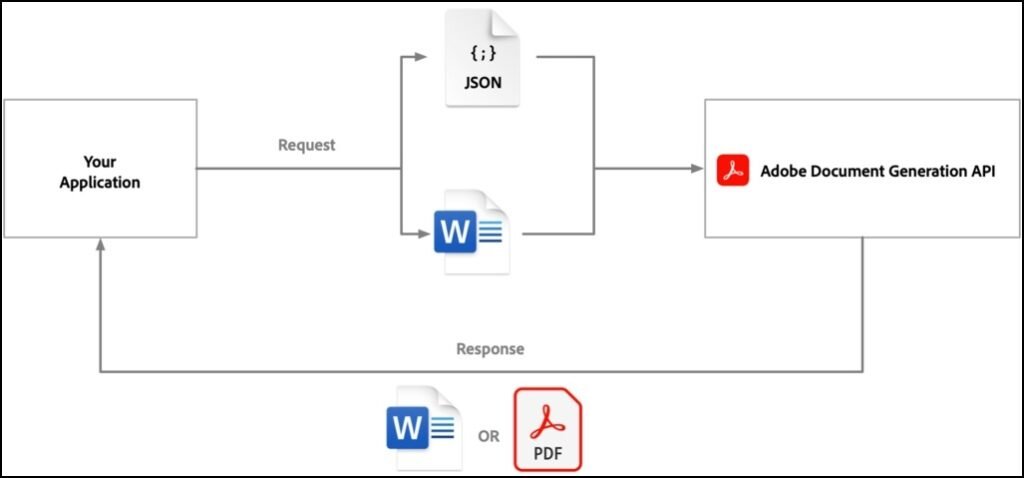
Best Practice #2: Master the Design and Layout
Visual appeal is what separates an amateur document from a professional one. Consistency is your best friend here.
- Create a Cohesive Brand Identity: Use your company’s color palette, logo, and fonts consistently across all your documents. This reinforces brand recognition.
- Leverage Whitespace: Don’t be afraid of empty space. Ample margins and padding around text and images make your document feel clean, uncluttered, and easier to navigate.
- Use High-Resolution Images: Blurry or pixelated images instantly degrade the quality of your PDF. Always use high-resolution images (typically 72-300 DPI for web/print) and ensure they are properly scaled.
- Maintain Alignment: Ensure that all elements (text boxes, images, headers) are properly aligned. Using a grid system during creation can make this much easier.
Best Practice #3: Ensure Universal Accessibility
An often-overlooked aspect of PDF generation is accessibility. Making your documents accessible ensures they can be used by everyone, including people with disabilities who might use screen readers.
- Add Tags: A “tagged” PDF includes hidden structural elements that define the reading order and identify parts like headings, lists, and tables. This is the most important step for accessibility.
- Include Alt Text for Images: Every informative image should have alternative text (alt text) that describes what the image shows. This allows screen reader users to understand the visual content.
- Set the Document Language: Defining the primary language of the document helps screen readers pronounce words correctly.
- Ensure Sufficient Color Contrast: Text should stand out clearly against its background. Low contrast can make text impossible to read for people with visual impairments. Use online contrast checkers to verify your choices.
Best Practice #4: Optimize for Functionality and User Experience
A PDF can be more than just a static document. Think about what you want the user to do with it.
- Include Interactive Elements: For forms, use proper interactive form fields that users can click and type into. This is far more professional than printing, handwriting, and scanning.
- Add Hyperlinks and Bookmarks: If you reference your website, email address, or other sections of the document, make them clickable hyperlinks. For longer documents, a bookmark pane makes navigation a breeze.
- Consider File Size: A massive PDF can be frustrating to download, especially on mobile data. Optimize images and avoid embedding unnecessary elements to keep the file size manageable without sacrificing too much quality.
Best Practice #5: Integrate and Automate for Efficiency
For businesses, manually creating individual PDFs is not scalable. This is where integration and automation become powerful.
- Connect to Your Data: The best PDFs are generated directly from your existing data. Imagine automatically creating a personalized invoice by pulling data from your accounting software or generating a custom report from your analytics dashboard.
- Use Templates: Create master templates for your common documents (proposals, reports, certificates). This ensures consistency and saves a tremendous amount of time. You simply drop new data into a pre-approved design.
- Automate Workflows: Set up systems where a PDF is generated and sent automatically based on a trigger. For example, when a purchase is completed, the system can instantly generate and email a receipt and warranty document.
Speaking of efficiency and powerful integration, modern tools are designed specifically to handle these complex tasks seamlessly. For instance, a well-designed tool can take the hassle out of this process by offering robust APIs and pre-built templates that work directly with your applications. If you’re looking for a solution that embodies these best practices, from maintaining brand consistency to automating document workflows, you might find this comprehensive review of a best PDF generation tool designed for you to be an invaluable resource. It breaks down how the right technology can simplify implementing all the steps we’ve discussed.
Best Practice #6: Implement Security Measures
If your document contains sensitive information, security is non-negotiable.
- Password Protection: Add a password to prevent unauthorized opening of the document.
- Permission Restrictions: You can set passwords to restrict printing, editing, or copying text from the PDF.
- Use Watermarks: For confidential drafts or sensitive documents, a “Confidential” watermark across the page can act as a deterrent to misuse.
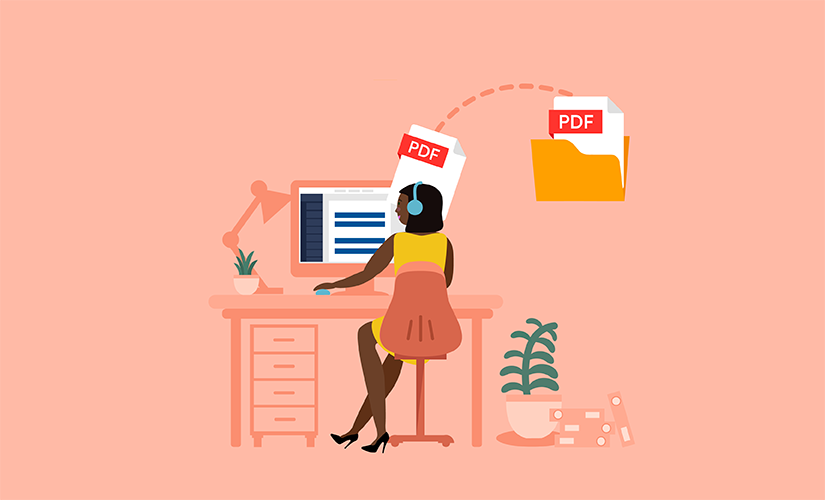
Testing: The Final Crucial Step
Never skip the testing phase. Before you send your PDF out into the world:
- Open it in Different PDF Readers: Check how it looks in Adobe Acrobat, Preview (Mac), and web browsers like Chrome. Each can render files slightly differently.
- Test on Mobile: Open the document on your phone and tablet. Is the text readable without zooming? Do the links work?
- Check All Links: Click every single hyperlink to ensure it goes to the correct destination.
- Verify Your Forms: If you have interactive forms, test filling them out and saving the data.
Conclusion: Quality is a Process
Generating professional PDFs is a skill that blends design sensibility with technical knowledge. By following these best practices—focusing on structure, embracing design consistency, ensuring accessibility, adding functionality, leveraging automation, and prioritizing security—you can create documents that not only look impressive but also perform flawlessly.
The goal is to make the experience seamless for your recipient. A perfect PDF gets out of the way and lets your content shine, reinforcing your message and your professionalism. In today’s competitive environment, that small attention to detail can make a significant impact.
Start by auditing your most frequently sent documents. Apply one or two of these practices at a time, and soon, producing high-quality, professional PDFs will become second nature.
